About myGRANT
myGRANT is the University of Hawaiʻi System’s personalized version of the Kuali Foundation’s open source research administration software, Kuali Coeus (KC). KC is modeled after MIT’s proven Coeus system providing proposal development, pre and post-award administration, and research compliance while allowing for future integration with other administrative systems.
User Guide
myGRANT FAQs
General
You may access the ORS Ticket System by clicking the “Contact ORS Helpline” link on the upper right hand side of myGRANT:
This link will take you to the ORS Ticket System. Click “Submit a Ticket” and fill out the form. You may attach screenshots, if applicable. Please also indicate whether the priority of your ticket is normal, medium, high or of an emergency nature. After your ticket is submitted, you will be contacted via e-mail.
The “screening/review” process to obtain approval to submit a proposal with a limited submission clause has not changed. Once you receive approval from the appropriate approving authority to submit your proposal, you can then proceed to myGRANT to prepare and submit your proposal.
There is no time limit for proposal templates saved in myGRANT. Proposal templates will always be available for future submittals.
Yes. Proposals should still be submitted to ORS at least five (5) business days prior to the proposal submission deadline to ensure adequate time for ORS review and processing. During the initial implementation of myGRANT, PIs are strongly encouraged to give themselves more than five (5) business days to accommodate adjusting to the system.
The individual wishing to access myGRANT must first request a UH ID and password using this page: https://www.hawaii.edu/username/
Once the UH ID is obtained, the requester should submit a ticket to the ORS Helpline and ask for access to myGRANT.
Currently myGRANT access is limited to individuals with UH usernames. Access to non‑University of Hawai`i employees may be considered in the future depending on the direction taken by other Kuali-Coeus institutions. (Note: RCUH employees may apply for UH usernames.)
Currently only individuals with University of Hawai`i usernames may access myGRANT.
myGRANT will perform data validation on University of Hawai`i mandatory fields for all proposals, and Grants.gov mandatory fields for all myGRANT to Grants.gov “system-to-system” submissions.
For sponsors who do not use Grants.gov (e.g., NSF or NASA) and have their own submission system or require hard copy submission, your proposal should be developed in the sponsor-specific system, then uploaded to your myGRANT proposal document as attachments for electronic routing and workflow approval. You are encouraged, but not required, to use the myGRANT budget development tool to develop your detailed budget. At a minimum, however, the budget summary must be entered, as this replaces the current budget summary on the ORS Form 5.
Yes. Effective November 1, 2011, myGRANT was implemented as the University of Hawai`i’s central proposal database. Use of myGRANT was implemented in three phases. As of February 16, 2012, all proposals must be entered into myGRANT prior to submission to the sponsor. The proposal data entered into myGRANT and submitted for electronic routing / workflow approval replaces the legacy ORS Form 5 and its corresponding approval process.
Proposal Development – Proposal
Only the sponsor deadline date is required for submission and is visible to all approvers in the workflow. To insure timely proposal submission, please fill in the Sponsor Deadline Time and Timezone if applicable.
Yes, you can update existing documents with newer versions prior to submission by ORS. However, note that only existing attachments can be updated and no new documents may be added. Please coordinate any updates with your Contracts and Grants Specialist so that they are aware of the changes you are making.
Contracts and Grants Specialist assignments
To replace an existing attachment, navigate to the “Abstracts and Attachments” tab, find the attachment you need to revise and click the “Replace” button. The file name field will change to a “Browse” button that you can then use to find and upload your revised attachment. Click the “add” button to upload the new attachment.
Existing sponsors from the legacy ORS database have been uploaded to myGRANT. New sponsors will be added by ORS as needed. Please use the Add Sponsor form on the ORS Helpline portal to request a new sponsor. Advance notice is appreciated.
Please submit a ticket and use the Request New Performance Site type on the ORS Helpline portal to request a new performance site. Advance notice is appreciated.
No. This is consistent with Grants.gov, which allows only one “Proposal Activity Type” to be selected. This field maps to Grants.gov forms for certain Activity Types.
Proposal Development – Key Personnel
Use 100% for the lead unit, and 0% for all other units if there is no indirect cost associated with the proposal. If there are multiple investigators, use 100% for the PI and 0% for the remaining investigators.
Contact the ORS Helpline to have the person added.
There is a “To Be Named” function that may be used.
Proposal Development – Budget
You can list more than one line item for “TBA Research” or “Research Associate”.
Fringe Benefit Rates are kept up to date and any new rates will appear in the Rates tab within your budget (Note: If your budget was created before the rates are updated you can click sync rates to pull in updates).
Yes. When creating the budget, you may specify the exact time period covered by the budget.
No, only UH F&A rates will be calculated automatically. Any additional rates, for example, service center overhead rates or recharge centers at RCUH, must be manually entered into the detailed budget, if the detailed budget is used.
Yes, the F&A rates can be overridden to accommodate these types of situations.
Yes, the fringe benefit rates can be overridden to accommodate these types of situations.
The salary should be converted to a monthly basis for input into myGRANT.
You may create different budget versions based on different tasks or by investigator, but they will need to be consolidated into one final budget. The attachments section may be used to upload the different budget “versions” by tasks or PI.
Proposals may be viewed by the PI and anyone designated by the PI to view the proposal. Salary information of project personnel is visible to those who have been granted permission to view the proposal.
Proposal Development – Workflow
Ad-hoc approvers have the option to send proposal back to initiator. Just click “return for changes” and enter a brief explanation. Please note that the ad-hoc approver will need to be re-added to the proposal if they return for changes.
Attachments can be deleted if the proposal has been “returned for changes” by the current approver or if the initiator uses the recall function To recall a proposal, go to the “Proposal Actions” tab and click the “recall” button.
The proposal questions can be changed if the current approver returns the proposal for changes, or if the initiator uses the recall function To recall a proposal, go to the “Proposal Actions” tab and click the “recall” button.
You can go into the “Route Log” of your proposal. The “Route Log” will list all of the completed actions, as well as any pending requests.
Anyone who is on the approval route will receive an e-mail notice once a document appears in their myGRANT action list. You may also go to your myGRANT action list directly to look for any documents which may require your attention.
The individuals involved should coordinate which department personnel will be responsible for inputting the proposal in myGRANT. Since various individuals may be added to a proposal record, access to the proposal may be granted through the “Permissions” tab.
If your proposal involves multiple investigators, the approvers from all investigators will automatically be added to the workflow.
Yes. Budget data may not be changed once the proposal document is submitted for workflow approval. Therefore, the PI should work with their Fiscal Administrator and assigned ORS Contracts and Grants Specialist at the time the budget is being developed to minimize the changes that need to be made before workflow approval is engaged. The ORS Contracts and Grants Specialists are available to assist with review, and the Fiscal Administrator may also be added as a “viewer” so that they can review the proposal before it is submitted through the workflow for approval.
After review, if ORS discovers any “minor” typographical or other errors in editable myGRANT fields, ORS will contact the PI for authorization to make the change(s). Upon receiving e-mail authorization from the PI to make the change(s), ORS makes the correction in myGRANT. The PI is also able to check the status of his/her proposal, and will be notified to approve any changes to the proposal document if anyone in the workflow “releases” the proposal document for revisions.
Yes. If you would like an ORS Contracts and Grants Specialist to assist with your proposal before it is “finalized”, please notify the Specialist assigned to your department/school. Contracts and Grants Specialist assignments may be found here The PI is encouraged to work with the appropriate individuals during the proposal development process to minimize the risk of having a proposal rejected/returned after it has entered the workflow process. Please note that once a proposal is submitted/approved by the PI, it is automatically entered into the workflow approval process and if returned at this point, it will have to be re-routed through the approval workflow process.
Regardless of who inputs the proposal data, the PI is the level one approver so the PI must sign in to approve the proposal. By doing so, the PI is certifying the information in the proposal, including the question/answer section.
Post Award
The following post-award modifications require creation of a new Proposal Development record (PD):
Budget Required
- Change in cost sharing
- Change in funding not related to closeout
The above post-award modification types require a budget. If copying from the previously submitted PD, select the budget to be copied over, then make sure to update the budget.
Budget Not Required
- Change in PI
- Change in scope of work
- Change in RTRF allocation
- Change in department resulting in change in RTRF allocation
- Addition/deletion of or change in key personnel resulting in change in RTRF allocation
For the above post-award modification types, do not create a budget (leave blank). If copying from the previously submitted PD, do not select the budget to be copied over.
For supplemental funding not previously proposed, please create a new PD and a budget for the amount of the supplemental award. Please also provide ORS with any formal and informal communication with the sponsor by attaching them to the “Internal Attachments” subtab in the “Attachments” tab of the PD.
Changes in department or key personnel that do not result in a change to the RTRF allocation do not require creation of a PD. Please submit written notice of your department change to your assigned ORS specialist.
Requests for no-cost extension also do not require creation of a PD. Please send the original and one copy of the formal request letter to your assigned ORS specialist with transmittal instructions. When ORS receives approval from the funding agency, a copy of the award notice will be forwarded to the principal investigator and fiscal administrator via myGRANT.
For all other post-award transactions, please send the relevant documents to your assigned ORS specialist for review and further guidance.